Sharing Data
• import data from Excel (no field titles)
• import data from Excel (with field titles)
• export data to Excel
• export data to a Word table
• import data from / export data to a delimited text file
Data Validity
• input masks
• validation rules
• lookup fields
Data Access Pages
• create a data access page using the wizard
• change data or add a field in Internet Explorer using a DAP
Relational Databases
• import data from Excel
• create relationships among field in several tables
• create a report with data from several tables
Note: The test will NOT cover Ex. 4, Step 8 (Enforcing Referential Integrity, Cascade Update Related Fields, Cascade Deleted Related Fields).
Wednesday, May 26, 2010
Monday, May 24, 2010
Powering Up Powerpoint (Part 5) -- YouTube Videos in PowerPoint

YouTube Add-in for PowerPoint 2003
As you take the above tutorial, you will be asked to place a .ppa file in your PowerPoint folder. You can find the file in the Pickup folder.
Also in the Pickup folder is a copy of the file named beemovie.mpg, in case you have trouble downloading it.
Powering Up Powerpoint (Part 4) -- Playing movies from video files
 Play movies in Microsoft Office PowerPoint® 2003 and control how they start and how long they play. As an extra, create buttons to run them.
Play movies in Microsoft Office PowerPoint® 2003 and control how they start and how long they play. As an extra, create buttons to run them.Everybody likes movies. In PowerPoint, take your audience away with a dramatic movie clip that helps get your point across. Or play film of a dynamic speaker. Or, play something fun just to engage people. There's nothing like the entertainment value and flash of a multimedia show.
In this lesson, work with movie files so you know how to insert them, play them, and set other options for them. For visual impact, create buttons that play, pause, and stop a movie.
After completing this lesson you will be able to:
* Insert a movie, start it the way you want, and work with various movie options.
* Play a movie full-screen and keep it from showing on the slide.
* Create buttons to run a movie.
* Ensure that a movie plays when you present.
Play movies in Microsoft Office PowerPoint® 2003
Note: If you have trouble downloading the sample movie file named "beemovie.mpg," you can get a copy from the Pickup folder.
Powering Up Powerpoint ( Part 3) -- Playing sound
Note: You will need earphones to work with sound on the school computers. You may also wish to bring a music CD to experiment with.
 Make a sound file play when you want it to, even over several slides, in a Microsoft Office PowerPoint 2003 presentation. Also learn how to play a CD with your show.
Make a sound file play when you want it to, even over several slides, in a Microsoft Office PowerPoint 2003 presentation. Also learn how to play a CD with your show.
This lesson tells you how to play sounds in a presentation—how to start them and make them play when you want, for as long as you want. Make a sound repeat, and get tips on hiding the sound icon on a slide.
You'll also see how to hit just the right note by playing music from a CD with your slide show.
After completing this lesson you will be able to:
* Insert a sound file and play it continuously in a slide show.
* Play a CD for a slide show and set its tracks.
* Change how a sound starts, make it repeat, and hide its icon.
* Guarantee that your sound will play when you present.
Playing sound in PowerPoint 2003
 Make a sound file play when you want it to, even over several slides, in a Microsoft Office PowerPoint 2003 presentation. Also learn how to play a CD with your show.
Make a sound file play when you want it to, even over several slides, in a Microsoft Office PowerPoint 2003 presentation. Also learn how to play a CD with your show.This lesson tells you how to play sounds in a presentation—how to start them and make them play when you want, for as long as you want. Make a sound repeat, and get tips on hiding the sound icon on a slide.
You'll also see how to hit just the right note by playing music from a CD with your slide show.
After completing this lesson you will be able to:
* Insert a sound file and play it continuously in a slide show.
* Play a CD for a slide show and set its tracks.
* Change how a sound starts, make it repeat, and hide its icon.
* Guarantee that your sound will play when you present.
Playing sound in PowerPoint 2003
Powering Up Powerpoint ( Part 2) -- Animation with time delays - using t
Working with motion paths and timelines is a lot of fun, so do the tutorials and the practice file (The timeline.ppt), be creative and experiment for yourself.
All you need to add to your existing Powerpoint presentation (e.g. Ppt_HannahM.ppt) are two more slides.
 In the earlier animations lessons, you learned to control animation timing by playing effects together or one after the other. You also used speed settings such as Fast and Slow.
This lesson discusses additional ways to start animations, mainly by using time delays. A time delay allows you to start an effect a certain number of seconds after another effect has started, and before it finishes. The result is an overlap of effects—they don't have to be completely simultaneous or sequential.
Also, you will learn to use the Advanced Timeline to synchronize animation timings and set animation speed.
After completing this lesson you will be able to:
* Create overlapping effects by using time delays.
* Learn different ways to create time delays, and explore other timing options.
* Use the Advanced Timeline to get a new view of an animation sequence and adjust how effects play together.
Animations III: Time delays and other options – the timeline
In the earlier animations lessons, you learned to control animation timing by playing effects together or one after the other. You also used speed settings such as Fast and Slow.
This lesson discusses additional ways to start animations, mainly by using time delays. A time delay allows you to start an effect a certain number of seconds after another effect has started, and before it finishes. The result is an overlap of effects—they don't have to be completely simultaneous or sequential.
Also, you will learn to use the Advanced Timeline to synchronize animation timings and set animation speed.
After completing this lesson you will be able to:
* Create overlapping effects by using time delays.
* Learn different ways to create time delays, and explore other timing options.
* Use the Advanced Timeline to get a new view of an animation sequence and adjust how effects play together.
Animations III: Time delays and other options – the timeline
All you need to add to your existing Powerpoint presentation (e.g. Ppt_HannahM.ppt) are two more slides.
- a slide with two animated objects with one of them timed to begin "with previous" and delayed by 1.0 seconds
- a slide with three animated objects - use the Advanced Timeline
Be sure to give each slide a descriptive title, such as "Three animated objects - using the Advanced Timeline" and put your name on each slide.
 In the earlier animations lessons, you learned to control animation timing by playing effects together or one after the other. You also used speed settings such as Fast and Slow.
This lesson discusses additional ways to start animations, mainly by using time delays. A time delay allows you to start an effect a certain number of seconds after another effect has started, and before it finishes. The result is an overlap of effects—they don't have to be completely simultaneous or sequential.
Also, you will learn to use the Advanced Timeline to synchronize animation timings and set animation speed.
After completing this lesson you will be able to:
* Create overlapping effects by using time delays.
* Learn different ways to create time delays, and explore other timing options.
* Use the Advanced Timeline to get a new view of an animation sequence and adjust how effects play together.
Animations III: Time delays and other options – the timeline
In the earlier animations lessons, you learned to control animation timing by playing effects together or one after the other. You also used speed settings such as Fast and Slow.
This lesson discusses additional ways to start animations, mainly by using time delays. A time delay allows you to start an effect a certain number of seconds after another effect has started, and before it finishes. The result is an overlap of effects—they don't have to be completely simultaneous or sequential.
Also, you will learn to use the Advanced Timeline to synchronize animation timings and set animation speed.
After completing this lesson you will be able to:
* Create overlapping effects by using time delays.
* Learn different ways to create time delays, and explore other timing options.
* Use the Advanced Timeline to get a new view of an animation sequence and adjust how effects play together.
Animations III: Time delays and other options – the timeline
Powering Up Powerpoint (1) -- Custom Animation with Motion Paths
Expand your animation horizons in Microsoft® PowerPoint® with motion path effects. Discover types of paths from preset lines, curves, and shapes to custom paths that let you scribble freely. You'll learn good uses for paths, how to edit them, and about options and tricks available for them.
Take Microsoft's tutorial at Custom Animation with Motion Paths
Take Microsoft's tutorial at Custom Animation with Motion Paths
Powering Up PowerPoint -- Refresher on basic animation in Powerpoint
Do you need to refresh your knowledge of basic animation in PowerPoint (making text and pictures fly in, bounce, zoom out, etc)? Microsoft has a good tutorial at
Animations I: Preset and custom animation
Animations I: Preset and custom animation
Powering Up Powerpoint -- the agenda for this unit
The final test of the year will be on MS Word and will take place next week, after several fields trips are over.
We begin this week with some advanced features for Powerpoint. Then we will do a review of MS Word.
We begin this week with some advanced features for Powerpoint. Then we will do a review of MS Word.
- The advanced techniques for Powerpoint that we cover may include:
- Animation with motion paths Discover uses for motion paths and apply both preset and custom types. - Use paths to move text around on a slide and create a custom entrance effect. - Become skilled at manipulating and editing paths on your slides. - Know about options and tricks you can use with paths.
- Animation with time delays - using the Timeline - Create overlapping effects by using time delays. - Learn different ways to create time delays, and explore other timing options. - Use the Advanced Timeline to get a new view of an animation sequence and adjust how effects play together.
- Playing sound - Insert a sound file and play it continuously in a slide show - Play a CD for a slide show and set its tracks - Change how a sound starts, make it repeat, and hide its icon. - Guarantee that your sound will play when you present.
- Playing movies - Insert a movie, start it the way you want, and work with various movie options. - Play a movie full-screen and keep it from showing on the slide. - Create buttons to run a movie. - Ensure that a movie plays when you present.
- Linking to live YouTube videos
- Downloading and converting YouTube videos to use in your presentation
- Packaging your presentation An easy way to package your presentation files and carry them to present elsewhere or give them to someone else to view. Bundle your presentation, all the files that link to it, related files of your choice, and the PowerPoint Viewer onto a CD or into a shared folder.
The viewer, which runs presentations on a computer without PowerPoint, is optional. If you don't have a CD burner, package all your files to a folder instead, and copy the folder to a system that has a CD burner, or share it on a server.
We will cover as much of this as we have time for.
For a complete list of Microsoft's excellent PowerPoint 2003 tutorials, go to Microsoft PowerPoint 2003 tutorials
Tuesday, May 4, 2010
Databases - review & first topic on MS Access 2003

This week we begin our study of databases, using Microsoft Access 2003 as our main example.
If you did not take the grade 9 BTT1O1 course, you will need to learn the basics of creating a table in Access and adding data to it. There is a review document on http://bta.posterous.com/ and therea re video demos on the Jarvis website at http://tinyurl.com/jd5w.
Our first Access topic this year is sharing data between various programs. There are instructions in your yellow booklet, as well as in a document on http://bta.posterous.com/.
Tuesday, April 27, 2010
Group research project - the process ahead
1.
Finish finding information on your company and filling in your form.
2.
Print your form. You name and the name of the compayn must be on it.
3.
Consult with your partners about comparing the three companies to determine which is best to invest in.
4.
Create the comparison chart.
5.
Decide what each person is going to say during the oral presentation. You must do more than simply read the name of your company and several numbers.
Finish finding information on your company and filling in your form.
2.
Print your form. You name and the name of the compayn must be on it.
3.
Consult with your partners about comparing the three companies to determine which is best to invest in.
4.
Create the comparison chart.
5.
Decide what each person is going to say during the oral presentation. You must do more than simply read the name of your company and several numbers.
Monday, April 26, 2010
correction to Group Project requirements
As you are working on the form that you fill out for the company you've chosen to research, you may omit #18 (Profit/Loss Growth ..."). You may also omit "Section 4 Estimates." The TMX no longer provides this information.
Sunday, April 18, 2010
Researching a Business, Part 3 -- information on company websites
This third exercise helps you become familiar with the information you can find on a company's own website. You will look at the site of a Toronto company named GuestLogix to determine the following:
• whether the information on the company website is the same as information obtained on other websites, such as the TMX and SEDAR.
• what information is available on the company website that is not available elsewhere
The exercise is in a Word file named BusinessSearching_ex03.doc available in the Pickup Folder (Jarvis / Pickup / Schreiber / BTA3O1)
Save the file in your BTA folder on your home drive named after yourself as follows: HannahM_research_ex03_GuestLogix.doc.

When you have completed the assignment copy it to Dropoff / Schreiber / your class folder.
• whether the information on the company website is the same as information obtained on other websites, such as the TMX and SEDAR.
• what information is available on the company website that is not available elsewhere
The exercise is in a Word file named BusinessSearching_ex03.doc available in the Pickup Folder (Jarvis / Pickup / Schreiber / BTA3O1)
Save the file in your BTA folder on your home drive named after yourself as follows: HannahM_research_ex03_GuestLogix.doc.

When you have completed the assignment copy it to Dropoff / Schreiber / your class folder.
Friday, April 16, 2010
Researching a Business, Part 2 -- S.E.D.A.R.

This second exercise helps you become familiar with the S.E.D.A.R website and the kind of information it offers. The exercise is in a Word file named BusinessSearching_ex02.doc available in the Pickup Folder (Jarvis / Pickup / Schreiber / BTA3O1)
Save the file in your BTA folder on your home drive named after yourself as follows: HannahM_research_ex02.doc.
When you have completed the assignment copy it to Dropoff / Schreiber / PerC_BTA.
Public Company Information (SEDAR)
The System for Electronic Document Analysis and Retrieval (SEDAR), is the system that public companies and investment funds use to file public securities documents and information with the Canadian Securities Administrators (CSA). The website, www.sedar.com is the official site that provides public access to public company and investment fund profiles and SEDAR public securities filings, together with the latest news about SEDAR.
The objective for making this information public is to enhance investor awareness of the business and affairs of public companies and investment funds and to promote confidence in the transparent operation of capital markets in Canada. Achieving this objective relies heavily on the provision of accurate information on market participants.
CDS INC. has operated this website on behalf of the CSA since 1997. SEDAR’s purpose is to:
1. facilitate the electronic filing of securities information as required by the securities regulatory agencies in Canada;
2. allow for the public dissemination of Canadian securities information collected in the securities filing process; and
3. provide electronic communication between electronic filers, agents and the Canadian securities regulatory agencies
Sunday, April 11, 2010
Researching a business , Part 1 --- The TMX

We begin a unit on finding information on publicly traded companies. At the end of the unit you will work with two partners to research a company, prepare a report and give an oral presentation to the class.
Later exercises will show you how to find additional information on a business using resources other than the TMX.
The first exercise helps you become familiar with the TMX website and the kind of information it offers. The exercise is in a Word file named BusinessSearching_ex01.doc available in two places:
- the Pickup Folder (Jarvis / Pickup / Schreiber / BTA3O1)
- http://bta.posterous.com/.
Save the file in your BTA folder on your home drive named after your self as follows: HannahM_research_ex01.doc.
When you have completed the assignment copy it to Dropoff / Schreiber / PerC_BTA.
Friday, April 9, 2010
The Invisible Web or Deep Web, Part 8 - a selection of databases
Take a few minutes to browse through some of these databases below to see what they offer. They will give you an idea of what databases you might look for when you want detailed information from the Invisible Web. Can you find other useful or interesting online databases?
- Internet Hockey Database
- Cricket Database
- http://www.aucc.ca/can_uni/search/index_e.html. Search for programs at Canadian universities.
- Organized Crime and Corruption Database
- Aviation Accident Database
- Internet Movie Database
- Chinese Movie Database (in English)
- Internet Broadway Database
- World Database of Happiness
- World Population Database (United Nations)
- Geographical Names of Canada
- Deep Sky Database (astronomy)
- English Verse Drama
- Celtic Coin Index
- British Library
- Chemical Database
- European Patent Office
- National Parliaments Database
- Civil Engineering Database
- Household Products Database (health & safety)
- USDA National Nutrient Database
- Plant Database (U.S. Department of Agriculture)
- Human Genome Database
The Invisible Web or Deep Web, Part 7 - a taste of high-quality, "hidden" information
These exercises give you an introduction to the kind of free information available on the Invisible Web. (Even more information is available when you are willing to for it.)
The aim is to give you a hint of
- the vast variety of information and
- the vast amount of information.
Find answers to at least 4 of the following databases, choosing whichever look most interesting to you.
The aim is to give you a hint of
- the vast variety of information and
- the vast amount of information.
Find answers to at least 4 of the following databases, choosing whichever look most interesting to you.
- Legislative Library of Ontario
How many titles are there on Jarvis Collegiate?
Are Canadian politicians honest? Who is giving them money to run their election campaigns?
How many individual citizens donated to Olivia Chow's (New Democratic Party candidate for Trinity-Spadina) campaign for the 39th General Election and what was their total donations? What was the most from a single individual? How much did she spend on mailing (Canada Post)?- Google health canada adverse drug reaction database .
Follow several links - search Allegra, Antihistamine used to prevent sneezing, runny nose, itching and watering of the eyes, and other allergic symptoms. Has anyone ever died in Canada from taking aspirin?
- You've been offered a very good deal on a used car, a 1997 Honda Accord Sedan. You want to know its safety record. Was there ever a recall on that model? Go to the Transport Canada website, select Quick Links: Vehicle Recalls, then Search the Recalls On-Line Database. What was faulty with this car requiring a recall? What could have happened if the fault was not repaired?
At Canada411.com find the telephone listing of someone with the same family name as yourself - in Toronto, if possible. Click on the name to get their address. Find a list of their neighbours.
How easy is it for a person to find you if you give them your telephone number? At Canada411.com use Reverse Phone to look up your own telephone number. Next go to Yahoo Maps or Google Maps or MapQuest and find a map for your address. Find directions for getting to your place from another address, for example, 100 Weston Rd., Toronto, or 1 Mary St., Guelph.
As a part of your job as researcher on a Toronto newspaper, you have been asked to do background research for an article on Toronto inventors. One assignment is to find how many patents from the United States Patent and Trademark Office since 1976 have been granted to Toronto inventors or assignees. Carefully read the notes on the page indicating how to design a search correctly. What search syntax do you use? How many results do you get? Find the name of the latest Toronto inventor to receive a U.S. patent.
Do you love roller coasters? Did you know there is a Roller Coaster Database? Use Google to find it, then find information on the latest roller coaster at Canada's Wonderland. What is it called? How fast does it go? How much did it cost to build? When did it open?
The Invisible Web or Deep Web, Part 6 -- Toronto Public Library -Webpages created on-the-fly
When the present building of Jarvis Collegiate was built in the early 1920s, a booklet of thirty pages was published entitled Jarvis St. Collegiate Institute 1807-1922 : programme of the laying of the corner stone of the new building at Jarvis and Wellesley Street


- First let's try looking for it using Google. You have the title of the book, so do an ordinary Google search for it. Did you find it?
- If you didn't find it, maybe you need to be more specific. Repeat the search at Google's Advanced Search page but this time in the box marked "Search within a site or domain" enter the TPL domain: http://catalogue.torontopubliclibrary.ca. Wouldn't it be odd if Google couldn't find the book? For a fact I know it is there.
- Could we be wrong? Let's check the TPL site at http://www.torontopubliclibrary.ca/. Search for the title there.
Did you find it?
Which library branch is holding it?
What was the exact date and time of the laying of the cornerstone of our school?
But here's THE BIG QUESTION - If this webpage is on the Internet, why can't Google find it? - Go back to the Wikpedia article on the Invisible Web. Look at the section entitled Deep Resources. Which of the seven items in the list probably explains why Google couldn't find our TPL page?
- As you study the list of seven Deep Resources, can you think of webpages you've seen that might fit any of those categories?
The Invisible Web or Deep Web, Part 5 -- Answer for Chasing Down a Low-Flying Aircraft
CHALLENGE -- What information can you find on the Internet about the Canadian small aircraft with the markings C- something something KH?
So what is the Invisible Web (sometimes known as Hidden Web, Deep Web or Deepnet)? Get a clearer idea by looking at the Wikipedia article.
- As a search expert, you an ordinary Google-type search (i.e. searching the Visible Web) is probably not going to find this kind of information. You need to find a specialized database.
- How will you find the required database? Your first thought is to try Google, not to find the information, but to find the database that might have the information. At Google you search for database canadian aircraft.
- Aha! You see something that looks promising, Canadian Civil Aircraft Register.
- Going there, you click on Available Marks, then do a search for KH in the field Ending With.
- Aha, SUCCESS! You have just used the Invisible Web to find your information.
- Who is the owner? Where can you find them?
So what is the Invisible Web (sometimes known as Hidden Web, Deep Web or Deepnet)? Get a clearer idea by looking at the Wikipedia article.
Monday, April 5, 2010
Tuesday, April 6 - Putting your new search skills to practice
Put your Boolean and other searching skills to practice with the challenges below.
Start with The Invisible Web or Deep Web, Part 3 -- Two search challenges. The second part, PowerReporting, is designed for students of journalism,not high school students, but you can learn a lot about locating difficult-to-find information on the Internet. Notice how a good searcher is flexible and determined, willing to try a number of different approaches.
Continue with Part 4 -- The Invisible Web or Deep Web, Chasing Down a Low-Flying Aircraft. Hint: When the information you want is probably in the deep web, search for the database, not for the information - in other words, use the word "database" at Google along with terms you think might lead you to the correct database.
Start with The Invisible Web or Deep Web, Part 3 -- Two search challenges. The second part, PowerReporting, is designed for students of journalism,not high school students, but you can learn a lot about locating difficult-to-find information on the Internet. Notice how a good searcher is flexible and determined, willing to try a number of different approaches.
Continue with Part 4 -- The Invisible Web or Deep Web, Chasing Down a Low-Flying Aircraft. Hint: When the information you want is probably in the deep web, search for the database, not for the information - in other words, use the word "database" at Google along with terms you think might lead you to the correct database.
The Invisible Web or Deep Web, Part 4 -- Chasing Down a Low-Flying Aircraft


A small airplane frightened everyone in your family by flying very low over your building in downtown Toronto (not exactly like the picture above - which, by the way, is a real photo. See
http://boards.cruisecritic.com/showthread.php?t=873298
or
http://images.google.ca/images?hl=en&sa=N&tab=li&q=airport+st+maarten).
You were looking out the window at the time and noticed some of the marking on the side of the fuselage. You saw C- something something KH. You want to contact the owner to complain.
As the computer expert in your family, you go to the Internet to find more information on the aircraft and its owner.
CHALLENGE -- What information can you find on the Internet about the Canadian small aircraft with those markings? Hint: See if you can find the answer on the visible web. If you aren't successful, try adding the word "database" in your search.
(Answer to come later.)
Wednesday, March 31, 2010
The Invisible Web or Deep Web, Part 3 -- Two search challenges
A.
Go to the Boolean search form for the Canadian Patents database. At most online databases, like this one, you do not have to write your entire Boolean query; the Boolean operators can be chosen from menus.
Try the following four sample searches (answers to be given later in class).
1. -- Find, by list of fifty, the patents that were issued between October 1, 1989, and December 31, 1999, and contain "controller" in the Title field and "Smith" in the Owner field.
2. -- Find the number of patent documents that contain in the Title field the word "tooth" and also "brush" or the word "toothbrush".
3. -- Find the number of Canadian patent documents under the IPC subclass "A63B" or "A63C" which has been laid open in 1999.
Check your answers here - http://patents.ic.gc.ca/cipo/cpd/en/search/boolean/exemple/list.html
B.
PowerReporting is an online resource for journalists operated by the prestigious Columbia School of Journalism. It offers a challenging "Web Treasure Hunt" to for its students. The ten-question test goes beyond the kind of searching we cover in our course, but trying the test will open your eyes to new possibilities.
Be sure to spend some time looking for the information before you
(1) look at the Hint, and finally
(2) look at the answer.
#1 - 11. #2 - 240 #3 - 5,606
The Invisible Web, the Deep Web, Part 2 -- What is it?
Introduction
http://www.closerlooksearch.com/invisibleWeb.aspx
Online Powerpoint presentation introducing the Invisible Web
http://www.valleylibrary.ca/wocap/hiden%20web%20presentation/The%20Hidden%20Web.html
Wikipedia article on the Deep Web -
http://en.wikipedia.org/wiki/Deep_web
Monday, March 29, 2010
The Invisible Web, or the Deep Web, Part 1 -- Introductory exercise

Your grandparents are planning to go on a Caribbean cruise. Their travel agent has found them a very attractive package with a cruise ship leaving Miami, Florida called the Grand Caribe. The package is at the right price, for the right length of time, stopping in all the ports they want. But you remember seeing in the news some time ago reports about mass illnesses on some cruise ship and there was the suggestion that proper health measures were not taken on board the ship.
Has the Grande Caribe ever had serious health problems with passengers? If so, how long ago? How safe is it now? Find some useful information about the health condition of the cruise ship Grand Caribe. Inspection reports by government health inspectors would be most useful.
Saturday, March 27, 2010
Hacker gets 20 years and will have to pay millions
Normally I don't post news about hackers - I don't expect any of you to become that sort of criminal - but this case is a special one. The news should be spread to everyone so that the bad guys can never say they were just hacking for fun and didn't know it was so serious. This article is from Wired magazine -
Hacker gets 20 years
Hacker gets 20 years
Sunday, March 21, 2010
Advanced Search Techniques -- Boolean Operators & Venn Diagrams

BOOLEAN OPERATORS (AND, OR, NOT)
COMBINING MULTIPLE OPERATORS
PARENTHESES
NESTING
TRUNCATION
VENN DIAGRAMS
Serious research often requires you to search professional databases. While they allow simple keyword searches such as the kind you use with search engines like Google, they also offer much richer resources for finding information, including field searches and Boolean operators.
A. BOOLEAN OPERATORS
The first thing to learn about is the Boolean operators AND, OR, NOT (and sometimes NEAR).
We will introduce Boolean operators briefly in class. Then you should learn more by visiting a number of websites.
- Begin at the following site and work through the 3-5 minute tutorial on Boolean operators:
http://lib.colostate.edu/tutorials/boolean_info.html
- Continue the same tutorial to the section entitled Advanced Boolean Tutorial (3-5 minutes) at
http://lib.colostate.edu/tutorials/booleanadv_info.html
- Carefully read the summary page at
http://lib.colostate.edu/howto/others/boolean.html
- Work through the four interactive demonstration searches at
http://writing.colostate.edu/demos/boolean/index.cfm
Note: There may be a temporary problem with these demos. If so, move to the next exercise below.
- Learn about parentheses, truncation and wild cards at
http://www.gv.psu.edu/foweb/lib/boolean_search/parenth.html
or truncation at http://www.montgomerycollege.edu/library/libtp/instructions/Nursing/truncation.htm and wild cards at http://www.montgomerycollege.edu/library/libtp/instructions/Nursing/wildcard.htm
- Learn how to combine Boolean operators, parentheses and truncation to solve difficult search problems at
http://www.askscott.com/examples.html
B. VENN DIAGRAMS
 Venn diagrams go hand-in-hand with Boolean operators. In fact, they are just a visual representation of AND, OR & NOT.
Venn diagrams go hand-in-hand with Boolean operators. In fact, they are just a visual representation of AND, OR & NOT.- See the connection between Boolean operators and Venn diagrams by going through the tutorial at
http://www.lib.lsu.edu/instruction/searching/searching09.html
A similar presentation is given at
http://www.gv.psu.edu/foweb/lib/boolean_search/and.html
- View the very helpful videos and images for Venn diagrams at
http://www.lib.washington.edu/uwill/research101/Search07.htm#1
Similar illustrations are make Venn diagrams clear at
- Learn how to use more complex Venn diagrams at
http://lib.colostate.edu/howto/others/venn.html
- Check how well you're doing with this review, which includes test questions at
http://newterra.chemeketa.edu/library/instruction/tutorials/boolean/boolean.htm
- Test your knowledge of Venn diagrams at
http://www.engr.iupui.edu/%7Eorr/webpages/cpt120/venn/venn/toc.htm
NOTE: This site uses operators from mathematical set theory, but we can interpret them as follows: the symbol ∩ means AND, the symbol ∪ means OR, the symbol – means NOT.
Ignore Question #5 with the symbol Δ (if you're curious, it means the symmetric difference of two sets, that is, the set of elements which are in one of either set, but not in both).
Tuesday, March 2, 2010
another poor kid gets nailed for sharing illegal files
Appeals Court Raises Fine in Filesharing Case (February 26, 2010)
A US federal appeals court has ordered Whitney Harper, now 22 and a
senior at Texas Tech University, to pay US $27,750 for 37 music files
she shared when she was in high school. The ruling overturns a lower
court decision that imposed a fine of US $200 for each song, or US
$7,400. Harper and her attorney maintain she did not know that she was
breaking the law when she shared the music over Limewire. The lower
penalty was decided when the lower court agreed that she was an
"innocent infringer" under US copyright law. The appeals court noted
that the "innocent offender" defense is invalid because the CDs from
which the music was shared contained copyright notices. Harper's
attorney is considering appealing to the US Supreme Court.
http://www.wired.com/threatlevel/2010/02/former-teen-cheerleader-dinged-27750-for-infringing-37-songs/
http://arstechnica.com/tech-policy/news/2010/03/judges-you-cant-claim-innocence-of-musical-copyrights.ars
A US federal appeals court has ordered Whitney Harper, now 22 and a
senior at Texas Tech University, to pay US $27,750 for 37 music files
she shared when she was in high school. The ruling overturns a lower
court decision that imposed a fine of US $200 for each song, or US
$7,400. Harper and her attorney maintain she did not know that she was
breaking the law when she shared the music over Limewire. The lower
penalty was decided when the lower court agreed that she was an
"innocent infringer" under US copyright law. The appeals court noted
that the "innocent offender" defense is invalid because the CDs from
which the music was shared contained copyright notices. Harper's
attorney is considering appealing to the US Supreme Court.
http://www.wired.com/threatlevel/2010/02/former-teen-cheerleader-dinged-27750-for-infringing-37-songs/
http://arstechnica.com/tech-policy/news/2010/03/judges-you-cant-claim-innocence-of-musical-copyrights.ars
Friday, January 29, 2010
updated news on that huge fine for illegal file sharing
Thomas-Rasset Rejects RIAA's Settlement Offer
(January 27, 2010)
Just days after a judge reduced the penalties levied against Jammie
Thomas-Rasset for illegal file sharing from US $1.92 million to US
$54,000, the Minnesota mother of four has rejected an offer from the
Recording Industry Association of America (RIAA) to settle the case out
of court for US $25,000. US District Judge Michael Davis reduced the
penalty because he said it bore no "relation to the actual damages."
One of Thomas-Rasset's attorneys, Joe Sibley, said his client rejected
the RIAA's settlement offer because the amount was still "exorbitant"
and the RIAA was using the case to make an example of his client and
"scare people into doing what they [the RIAA] want." The offer from the
RIAA was also contingent upon Thomas-Rasset asking Judge Davis to vacate
his decision to reduce the penalty.
http://www.wired.com/threatlevel/2010/01/settlement-rejected-in-shocking-riaa-file-sharing-verdict/
http://news.cnet.com/8301-31001_3-10442482-261.html
(January 27, 2010)
Just days after a judge reduced the penalties levied against Jammie
Thomas-Rasset for illegal file sharing from US $1.92 million to US
$54,000, the Minnesota mother of four has rejected an offer from the
Recording Industry Association of America (RIAA) to settle the case out
of court for US $25,000. US District Judge Michael Davis reduced the
penalty because he said it bore no "relation to the actual damages."
One of Thomas-Rasset's attorneys, Joe Sibley, said his client rejected
the RIAA's settlement offer because the amount was still "exorbitant"
and the RIAA was using the case to make an example of his client and
"scare people into doing what they [the RIAA] want." The offer from the
RIAA was also contingent upon Thomas-Rasset asking Judge Davis to vacate
his decision to reduce the penalty.
http://www.wired.com/threatlevel/2010/01/settlement-rejected-in-shocking-riaa-file-sharing-verdict/
http://news.cnet.com/8301-31001_3-10442482-261.html
Wednesday, January 27, 2010
Judge Reduces Illicit File-Sharing Fine from $2M to $54k
Gee, only a $54,000 fine for illegal file sharing. What a break! The single mom must be so happy that she's not on the hook for the original $54 million that the first judged fined her. Of course, she still has to sell everything she owns and declare bankruptcy ...
Judge Reduces Illicit File-Sharing Fine from $2M to $54k
Judge Reduces Illicit File-Sharing Fine from $2M to $54k
Thursday, January 21, 2010
Is your password THIS bad?
According to a recent article in the Toronto Star, these are the 32 most popular passwords. (Can the average person really be this dumb?)
1. 123456
2. 12345
3. 123456789
4. password
5. iloveyou
6. princess
7. rockyou
8. 1234567
9. 12345678
10. abc123
11. nicole
12. daniel
13. babygirl
14. monkey
15. jessica
16. lovely
17. michael
18. ashley
19. 654321
20. qwerty
21. iloveu
22. michelle
23. 111111
24. 0
25. tigger
26. password1
27. sunshine
28. chocolate
29. anthony
30. angel
31. FRIENDS (yes, all caps)
32. soccer
1. 123456
2. 12345
3. 123456789
4. password
5. iloveyou
6. princess
7. rockyou
8. 1234567
9. 12345678
10. abc123
11. nicole
12. daniel
13. babygirl
14. monkey
15. jessica
16. lovely
17. michael
18. ashley
19. 654321
20. qwerty
21. iloveu
22. michelle
23. 111111
24. 0
25. tigger
26. password1
27. sunshine
28. chocolate
29. anthony
30. angel
31. FRIENDS (yes, all caps)
32. soccer
Wednesday, January 20, 2010
HTML
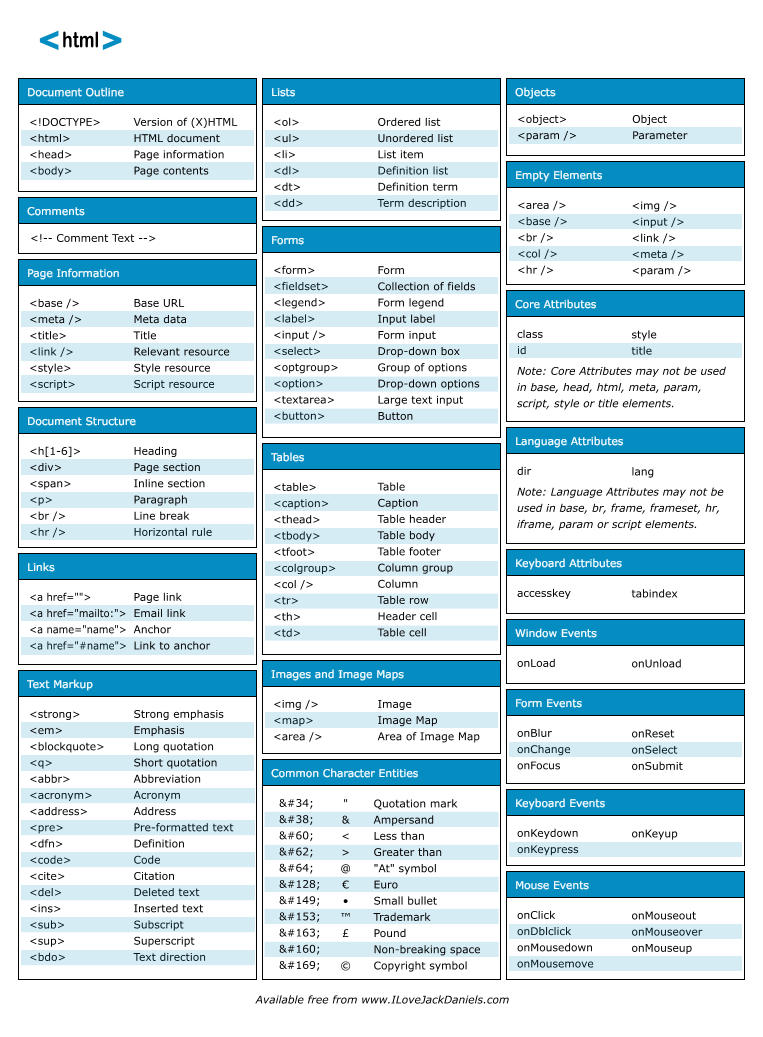
Hypertext Markup Language (HTML) is the "language" used to create Web pages.
We will begin by learning the basics, using Notepad to write our own HTML. Then we will learn how to use Dreamweaver, which creates HTML files using a MSWord-like interface.
The handouts are now available on http://bta.posterous.com/.
There is lots of excellent online help for learning and practising HTML. I recommend the following:
http://www.w3schools.com/html/default.asp
A very good online tutorial in HTML, teaching the skills step by step. Includes “live” practice, where you type HTML into an area on the screen and see the results in a second area. More than the basics—tables, frames and forms
http://www.webmonkey.com/webmonkey/reference/html_cheatsheet/
Quick reference for HTML tags.
http://www.w3schools.com/css/css_intro.asp
Good Cascading Style Sheets (CSS) tutorial. We don't cover CSS in this course, so look at this site if you want to go beyond what we teach.
http://www.echoecho.com/css.htm
Another good CSS tutorial.
http://www.htmlhelp.com/reference/css/quick-tutorial.html
Quick tutorial on CSS.
http://www.w3.org/
Word Wide Web Consortium (W3C). The official source of standards for the World
Wide Web. The final word on HTML, XHTML, CSS, etc.
Excel - PIvot tables
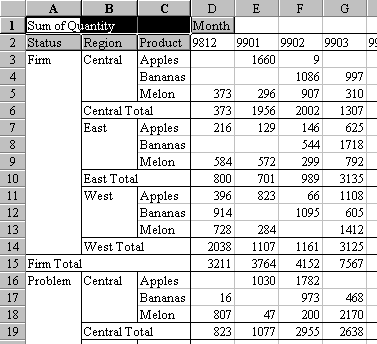
If your data in Excel is in a list (remember, you've learned what an Excel list is), you can view it and analyze in various ways using pivot tables.
A pivot table is like a cross-tab query in Access.
It is difficult to describe a pivot table in words, but once you've created one and worked with it, the idea is perfectly clear.
Creating and manipulating a pivot table in Excel is very easy, but the results look completely amazing to people who don't know about them. Amaze your friends! Impress your family! Talk about them in job interviews! They really make you look good.
- Online Resources
- tinyurl.com/i0th - video demo on pivot tables on our website
- two video tutorials on YouTube - 1 , 2
- pivot table tutorial at Microsoft
- 25 Easy Pivot Tables from Microsoft
- Microsoft Excel Pivot Tables: A Business Software Tip by J. Carlton Collins, CPA from Microsoft
- Pivot table reports - tutorial from Microsoft
- Using pivot tables from Windows Skills
- 61 tips on Excel Pivot tables from Excel Tips
- Excel pivot table fundamentals from Ozgrid.com
- video tutorial on pivot tables from Metacafe.com
Monday, January 18, 2010
Excel Test Tuesday, Jan. 26

On Tuesday, Jan. 26 there will be a test covering the following topics in Excel -
* Conditional formatting
* Data validation
* Sorting
* Filtering
* Goal Seek
* Scenarios
* Pivot tables
This test gives you the opportunity to improve your February report card.
STUDYING - One good way to prepare for this test, in addition to studying from the yellow booklet, is to use the links on this blog to read several online explanations and view several online video tutorials. Going over similar information from various sources is an excellent way to learn.
Monday, January 11, 2010
schedule for next 2 weeks
Week of January 11
- Data Validation
- Sorting and Filtering
- Goal Seek and Scenarios
Week of January 18
- Pivot Tables
- Pivot Tables
- Test
- Data Validation
- Sorting and Filtering
- Goal Seek and Scenarios
Week of January 18
- Pivot Tables
- Pivot Tables
- Test
Sunday, January 10, 2010
Excel - sorting and filtering

- Excel AutoFilter Makes Spreadsheets More Useful
- Filtering in Excel 2003
- Excel lists - Microsoft tutorial - teaches sorting and filtering by using the List command
There aren't many video tutorials for sorting and filtering on Youtube:
- Sorting data in Excel 2003 - YouTube video tutorial
- Excel 2003 Autofilter - YouTube video tutorial
Filesharer fined US $675,000 for downloading 30 songs
Here is a recent news item that reminds us of how serious it can be to get caught downloading illegal files.
Convicted Filesharer Seeks Lower Fine
(January 4 & 5, 2010)
The Boston University student who was fined US $675,000 for illegally
downloading music has asked a judge to reduce the penalty or give him a
retrial. Joel Tenenbaum, who was fined US $22,500 for each of 30 songs
he was found guilty of downloading in violation of copyright law, says
the amount is "grossly excessive."
http://news.bbc.co.uk/2/hi/technology/8441306.stm
ttp://abcnews.go.com/Technology/wireStory?id=947654
Convicted Filesharer Seeks Lower Fine
(January 4 & 5, 2010)
The Boston University student who was fined US $675,000 for illegally
downloading music has asked a judge to reduce the penalty or give him a
retrial. Joel Tenenbaum, who was fined US $22,500 for each of 30 songs
he was found guilty of downloading in violation of copyright law, says
the amount is "grossly excessive."
http://news.bbc.co.uk/2/hi/technology/8441306.stm
ttp://abcnews.go.com/Technology/wireStory?id=947654
Tuesday, January 5, 2010
Excel - Data validation

- Create an Excel drop-down list
Video tutorials -
- Data validation - YouTube video tutorial
- Adding an in-cell dropdown menu - YouTube video tutorial
- Drop Down List in Excel - YouTube video tutorial
Monday, January 4, 2010
Excel re-test on Friday, Jan. 8 -- templates, linking, protection

There will be a re-test on Friday, Jan. 8 covering the following topics in Excel (notice that IF and VLOOKUP will not be on test):
--> templates
* Be careful to save your templates on your home drive.
* To open a file based on a template, double-click on the icon for the file.
--> linking
* Open all files in the same "session" of Excel using File / Open.
--> protection
Subscribe to:
Comments (Atom)

