
Below are explanations of various types of shareware you are likely to encounter, summarized from
Wikipedia.
SharewareThe term shareware, popularized by Bob Wallace, refers to proprietary software that is provided to users without payment on a trial basis and is often limited by any combination of functionality, availability or convenience. Shareware is often offered as a download from an Internet website or as a compact disc included with a periodical such as a newspaper or magazine. The aim of shareware is to give buyers the opportunity to use the program and judge its usefulness before purchasing a license for the full version of the software.
Shareware is usually offered as a trial version with certain features only available after the license is purchased, or as a full version, but for a trial period. Once the trial period has passed the program may stop running until a license is purchased. Shareware is often offered without support, updates, or help menus, which only become available with the purchase of a license.
DemowareDemoware (also known as trialware) is commercial software released for free (shareware) in a version which is limited in one or more ways. Some of the most common limitations are:
• Software remains functional only for a limited time, such as a set number of days after installation, days actually used, number of times the program is launched, or the length of each program session.
• Adds identifying marks or signatures to output files. Common with image and video editing demoware.
• Restricts or blocks access to an important function, such as saving the current document to a project file, or burning a CD.
In addition, the software usually hides a code somewhere on the computer system (in Microsoft Windows, often somewhere in the registry) that prevents removal and re-installation of the demo in an attempt to reset the trial period. Once the trial period is complete, the user must purchase a registration code to continue using the software.
NagwareNagware (also known as begware, annoyware or a nagscreen) is a type of shareware that reminds (or nags) the user to register it by paying a fee. It usually does this by popping up a message when the user starts the program, or intermittently while the user is using the application. These messages can appear as windows obscuring part of the screen or message boxes that can quickly be closed. Some nagware keeps the message up for a certain time period, forcing the user to wait to continue to use the program. The intent is generally that the user will become so annoyed with the messages that he or she will register or buy it to get rid of them. Naturally, there is a fine line to be walked — if reminders are too annoying, users may abandon a program without even evaluating it fully, which is as much a lost sale as a failure to register or buy. Examples of nagware are Windows Genuine Advantage, WinRAR, WinZip, and mIRC.
CripplewareCrippleware is any product whose functions have been limited (or "crippled") with the sole purpose of requiring the user to pay for those functions (either paying a one-time fee or continually paying a service). Crippleware programs are usually freeware versions of computer programs that lack the most advanced (or in some cases, even crucial) features of the original program. Crippleware versions are made available in order to increase the popularity of the full program without giving it away free. An example of crippleware is a word processor that cannot save or print.

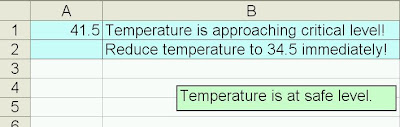

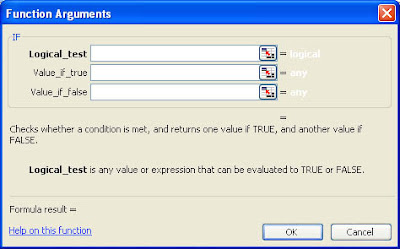

 You already know about the regular BTA blog at
You already know about the regular BTA blog at 














